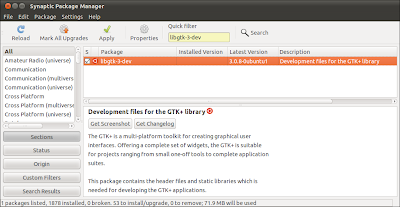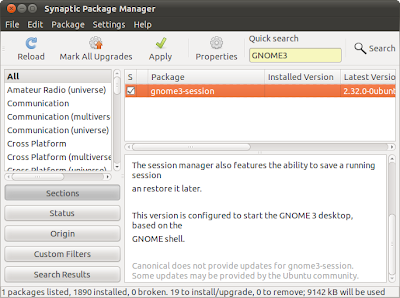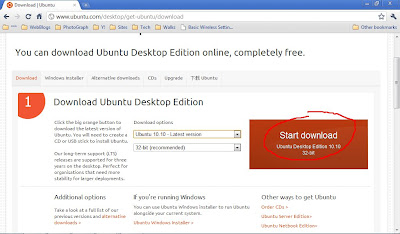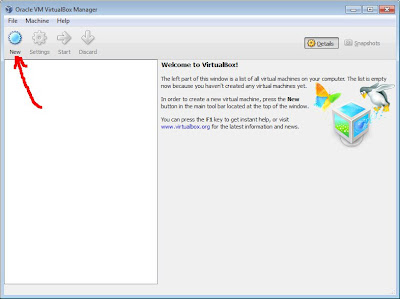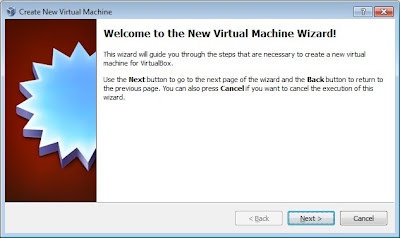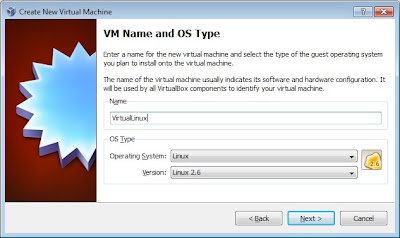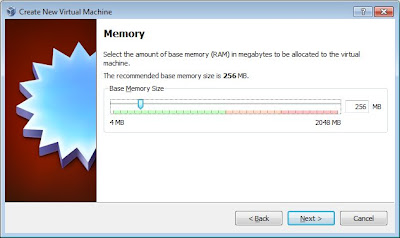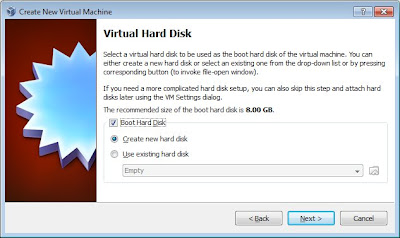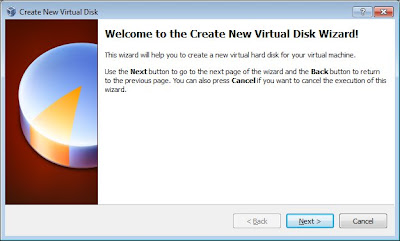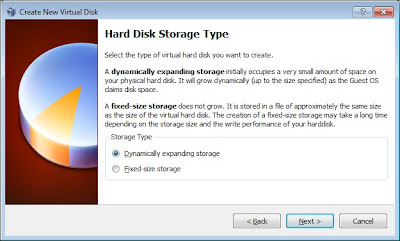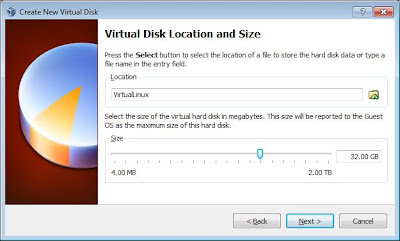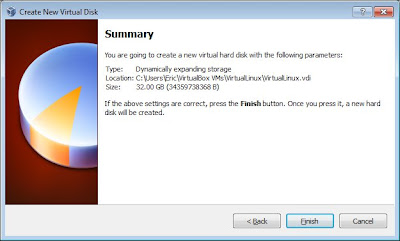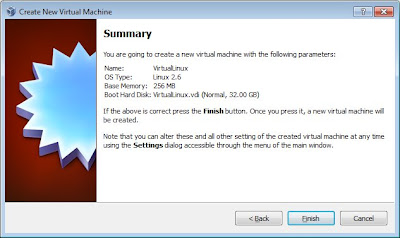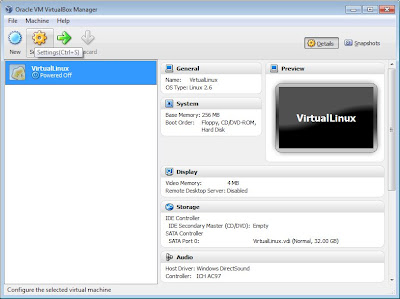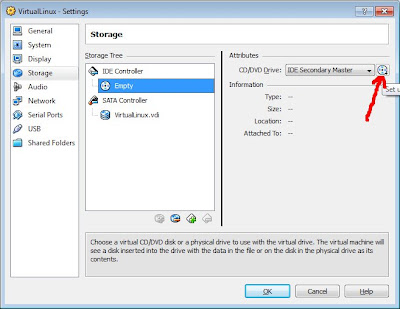Ubuntu is an ancient African word meaning 'humanity to others'. It also means 'I am what I am because of who we all are'. The Ubuntu operating system brings the spirit of Ubuntu to the world of computers.
Source: http://www.ubuntu.com/project/about-ubuntu







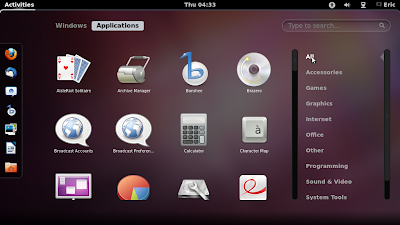
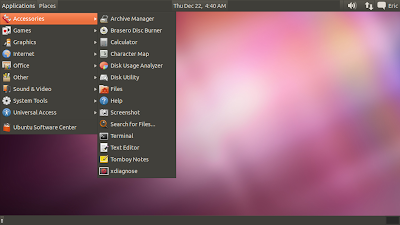


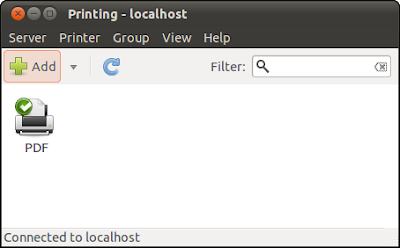
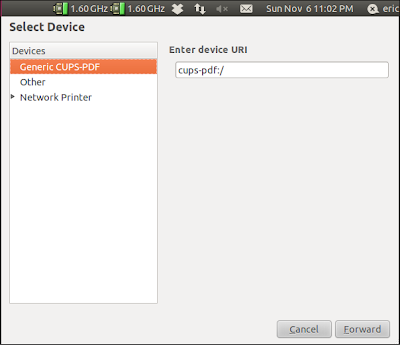
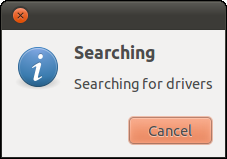
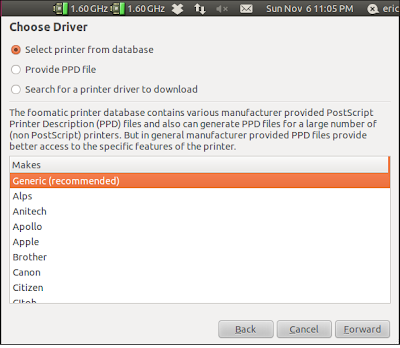
![accept the recommended setting: CUPS-PDF/Generic CUPS-PDF Printer[en] accept the recommended setting: CUPS-PDF/Generic CUPS-PDF Printer[en]](https://blogger.googleusercontent.com/img/b/R29vZ2xl/AVvXsEiA9wxcIsX1eb5P1CZqMnatR_I7BecK86jA-HmRF1nRk93sFFcw1Vw_vgMnEZ3MEDOuhu5p8qYl69EyQgjd5xQHAhGLD9NfIHzKJLhAi-bysnhM29mMILT5sU2CsRpqSK7QIXbsUgpD21M/s400/PDFprinter_05.png)
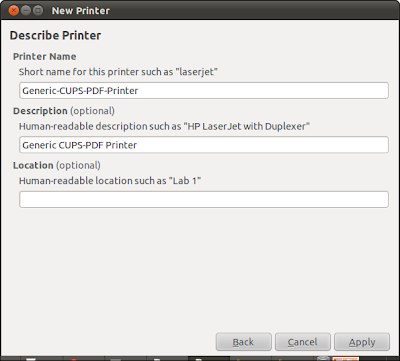
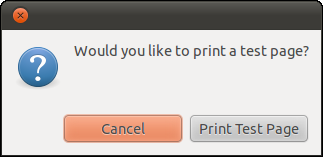
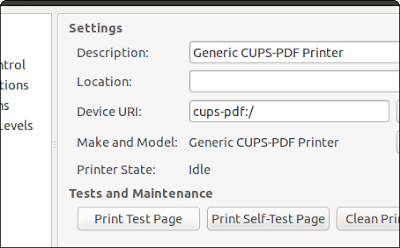




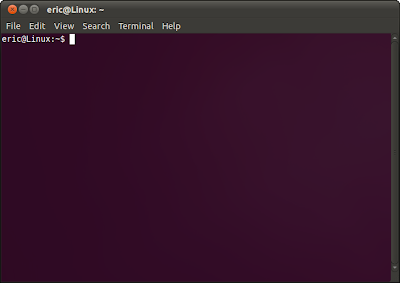
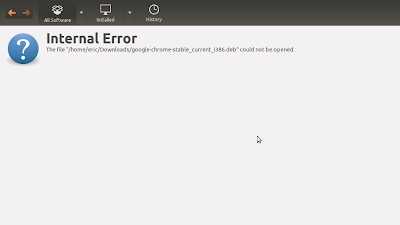
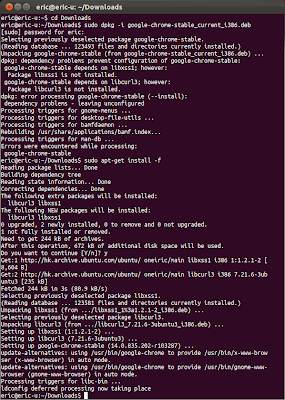
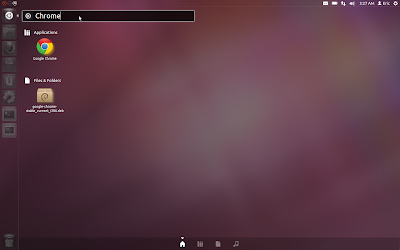
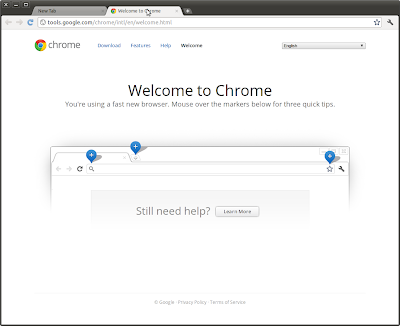
 darktable is an open source photography workflow application and RAW developer. A virtual lighttable and darkroom for photographers. It manages your digital negatives in a database, lets you view them through a zoomable lighttable and enables you to develop raw images and enhance them.
darktable is an open source photography workflow application and RAW developer. A virtual lighttable and darkroom for photographers. It manages your digital negatives in a database, lets you view them through a zoomable lighttable and enables you to develop raw images and enhance them.